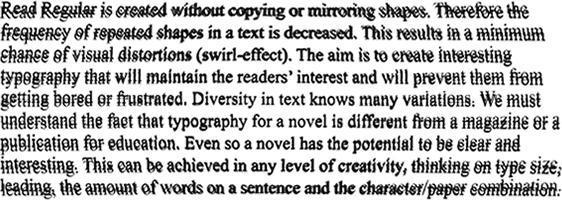There are a range of tools available to help make it easier to read web pages. Most web browsers have the option to add additional features, for example the ability to change the colours, adjust text size or have the text read aloud.
One example of this is to download a plugin in to your web browser (Chrome, Mozilla Firefox, etc). Examples of this include:
- AT Bar (any browser)
- Chirpy (Chrome)
- Chirpy (Firefox)
- Select and Speak - Text to Speech (Chrome)
- Care your Eyes (Chrome)
If you use a Mac, you can also adjust the settings so that text will be read aloud in Safari.